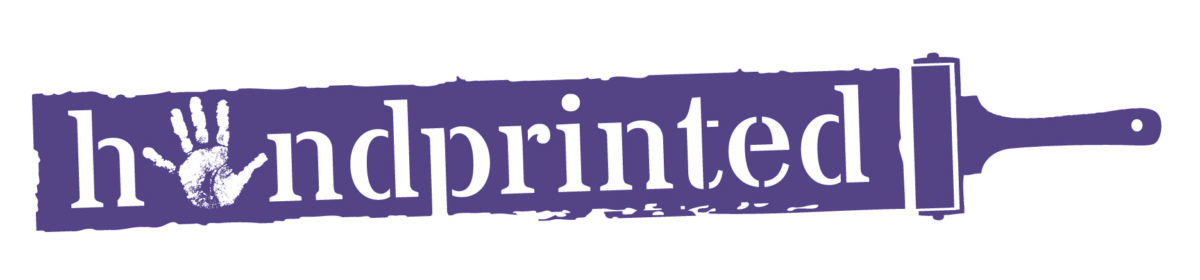Making your own inks for screen printing onto fabric is an economical way to get a wide range of colours exactly to your specifications. The mixed
inks will leave the fabric soft and washable. Here’s how to mix them:
Start with Fabric Screen Printing Binder.
This is a colourless screen printing medium and will form the base of our ink. Use a clean spoon to decant some of the binder into a pot.

Next, add the Pigment Colour. These Pigment Colours are very strong like food colouring so only are only used a drop at a time. Be careful – they will stain!

Start with one drop (this is Turquoise Pigment) and mix into the binder.

Add more drops until you are happy with the colour. The colour below is mixed with two small drops of pigment.

If you add too much pigment and want to make the colour lighter, do not add more binder. It will take a lot of binder to dilute the colour and you may
end up mixing too much. Instead, begin with a fresh pot of colourless binder – a smaller amount this time.

Add in dollops of your first colour and mix into the binder until you are happy with the new paler shade.


You can also use combinations of Pigment Colours to mix a wide spectrum of colours. To mix a green we start with one drop of Yellow Pigment into a pot
of binder. It is easier to start with the palest colour first.

When the Yellow Pigment has been mixed in, add a tiny drop of Turquoise.

Mix to create your green ink. You can add more Turquoise Pigment if necessary.


Don’t forget to label your inks! It can be tricky to decipher acrylic inks from fabric inks once they are mixed. It can also be helpful to label how
the colours were mixed in case you would like to mix them again!

The inks can now be used to print onto fabric. Once the prints are dry, iron them on a hot setting until the fabric feels hot to the touch. Now the prints
will be washable!
To mix your own inks you will need:
- Fabric Screen Printing Binder
- Pigment Colours
- Plastic Palette Knife
- Lidded pot or jar
- Spatula
- Spoon